Finding the cheapest flights doesn’t have to be as complex as flying to the moon – introducing Google Flights.
A valuable resource to have in your savvy traveller toolkit, Google Flights allows you to compare prices and find the cheapest airfares.
Google Flights is an easy-to-use tool that essentially allows you to become your own travel agent, find the cheapest destinations for your travel dates, as well as source detailed flight information to meet your needs.
Cheap flights sound pretty good right now, so it literally pays to know how to use Google Flights. We’ve prepared a detailed beginners guide with all you need to know, including how to use Google Flights to compare prices, deals, destinations, dates, and airlines – let's begin.
Table of Contents
How to get started with Google Flights
The key to finding the cheapest, most suitable airfares with Google Flights is knowing where to start.
Think of Google Flights as your first port of call for airfares. This must-know tool is a one-stop-shop when looking around for airfares.
Getting started is as simple as having plans to travel somewhere – however set or vague they may be. In fact, a quick play on Google Flights can even inspire some spontaneous holiday plans.
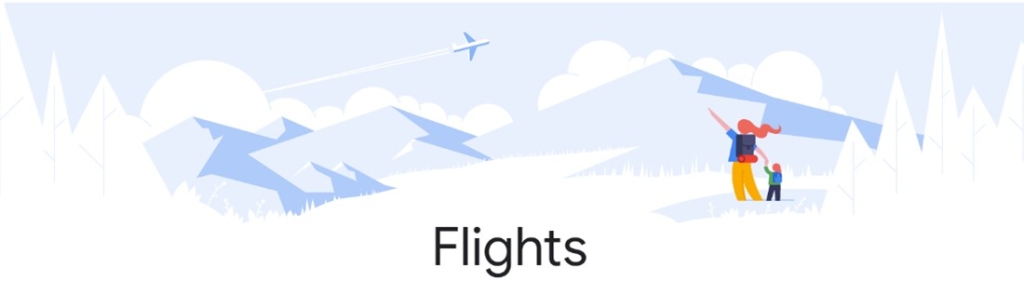
Using Google Flights: Step-by-step guide
Being your own travel agent can feel overwhelming. However, planning your own flight itinerary is quite easy as long as you’re across the following steps:
Step 1: Head to the Google Flights website
Step 2: Select your airfare type (round trip, one-way or multi-city), the number of passengers, and the travel class you wish to fly in.
Step 3: Enter your departure and arrival destinations and your preferred travel dates.

Step 5: Once you’re happy with these details, click the blue ‘search’ button.
Step 6: Available flights for your search will appear. You can click the arrow on the right-hand side to view flight details including WiFi and legroom.
Google Flights features
From perusing popular destinations for travel inspiration to lining up the cheapest hotels, using Google Flights features can be the gateway to a successful trip.
Accessible from the homepage, there are a few useful features to take advantage of when using Google Flights to its full potential.
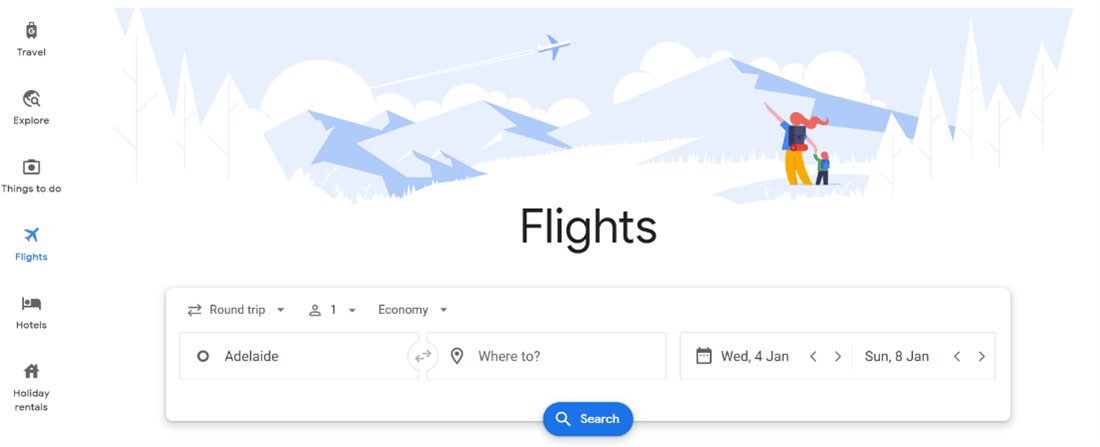
Main menu
Beyond a standard flight search, Google Flights allows travellers to explore flights, prices, and other travel options all from the main menu.
The drop-down hamburger menu on the top left-hand corner of the home screen allows users from anywhere to search from anywhere by simply changing the currency and location.
Speaking of anywhere – the Explorer feature can come in handy for dreamers. Simply enter your departure airport and zoom in to find the cheapest flight prices for arrival cities all around the world (we’ll talk about Google Flights Explorer in more detail soon).
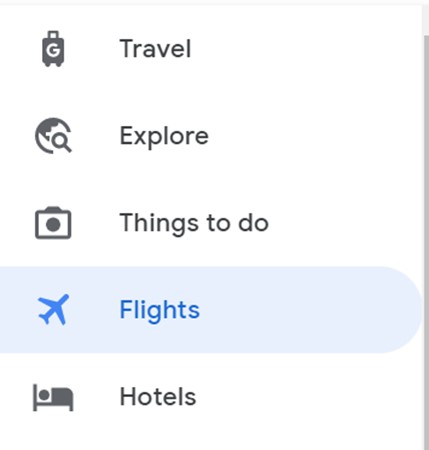
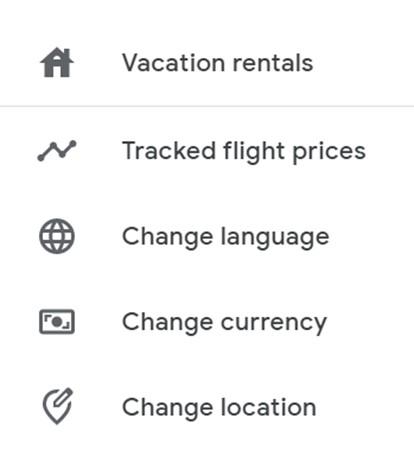
Perhaps one of the most useful features here is the ability to track flight prices. Simply click ‘tracked flight prices’ from this menu and sign into your Google account when prompted to start tracking the cost of airfares.
This feature is especially handy if you’re planning ahead. U the tracked flights feature to view price history and switch on alerts and email notifications to make sure you’re in the know when cheap flight pricing is available – again, we’ll touch on this in more detail in a little bit.
Searching for flights
Conducting a Google Flight search simply involves filling out the input fields to find a selection of available flights.
When entering your airfare type, travel dates, class, departure, and arrival cities, you can also filter the results to ensure you’re presented with what works for you.
Using the Google Flights filter
Savvy travellers optimise their results by using filters to hone in on flights that suit their needs.
These filter features assist in the search process by allowing you to select the number of stops, specific airlines, departure and arrival times, connecting airports, layover duration, and more.
Here’s what you can filter when searching for a flight:
Price: If you’re restricted by a budget, you can simply set a maximum price to rule out any unrealistic flight results.
Time of the day: Perhaps you’re limited by the time more than the price. If so, you’ll want to use this filter to find flights that suit your departure and arrival times.
Bags: You can opt to filter to a carry-on bag here to ensure a basic economy fare allows free carry-on bags. This is a good way to filter out budget airlines with hidden costs, so you may want to skip this if you’re after the cheapest flights, period.
Stops: You can also select how many stops you're willing to make during your trip, keeping in mind that the cheapest itineraries often involve more stops. If convenience is important, there’s the option to opt for nonstop flights here too.
Connecting Airports: Want to stop somewhere in particular? It is possible to control the search to only display certain results based on layover times and which airports you connect through.
Airlines: If you’re an avid points collector, it may be worth taking advantage of the ‘airlines’ filter option. This allows you to confine your search to particular carriers and airline alliances. That said, note that a very small number of airlines aren’t searchable via Google Flights.
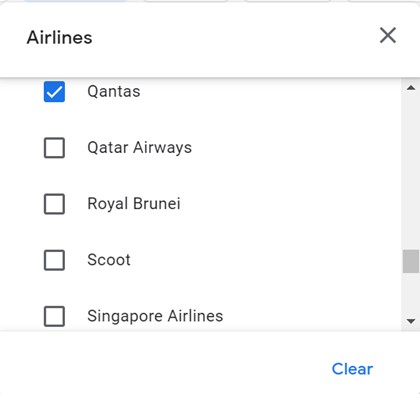
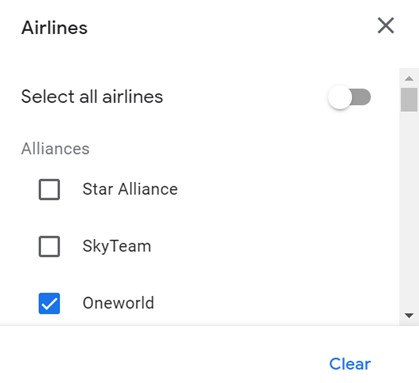
Plus, you can also set the maximum length of time you're willing to be on a plane, as well as decide whether you fly out with one airline and return on another on a separate ticket.
Note that you can further refine results to suit you by clicking ‘sort by’ and choosing to display the best price first.
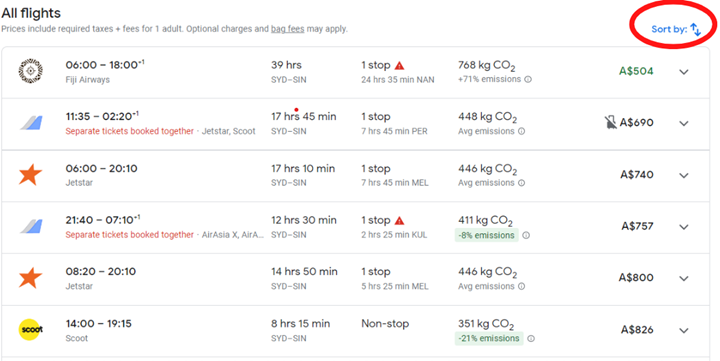
Google Flights price history
Below the initial search options, there is a drop-down section where Google Flights will tell you whether prices are currently low, typical, or high for a trip.
This section provides an overview of the pricing history, which effectively allows you to make informed decisions and avoid paying too much if you can help it.
Using the calendar, grid and graph view
Unfortunately, the cheapest flight usually isn’t the best or most practical route. As such, Google tends to prioritise more convenient routes, so finding the cheapest options can take a bit of digging. This is where the different views come in handy.
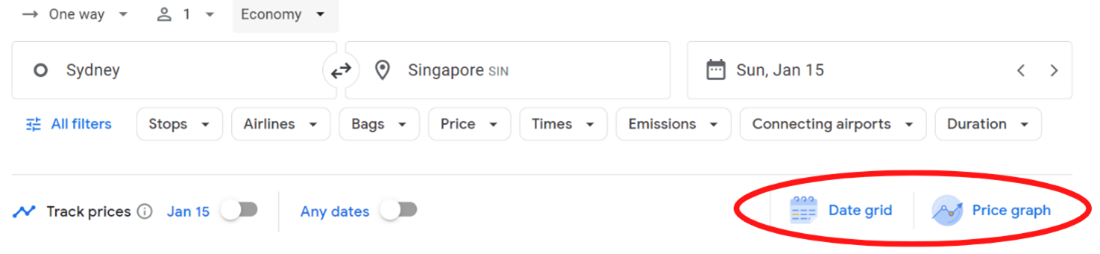
Calendar view
Believe it or not, flying just one day earlier or later can be the difference between an expensive or ultra-cheap flight.
The Google Flights calendar view works well if you are flexible with travel dates, as it offers a longer-term view of flight prices across several weeks.
To view the calendar, you’ll simply need to click on the date you entered in the search box – this will display the calendar in a pop-up window.
Chances are, there will be some dates around your search that make more financial sense, so it always pays to be flexible when booking flights.
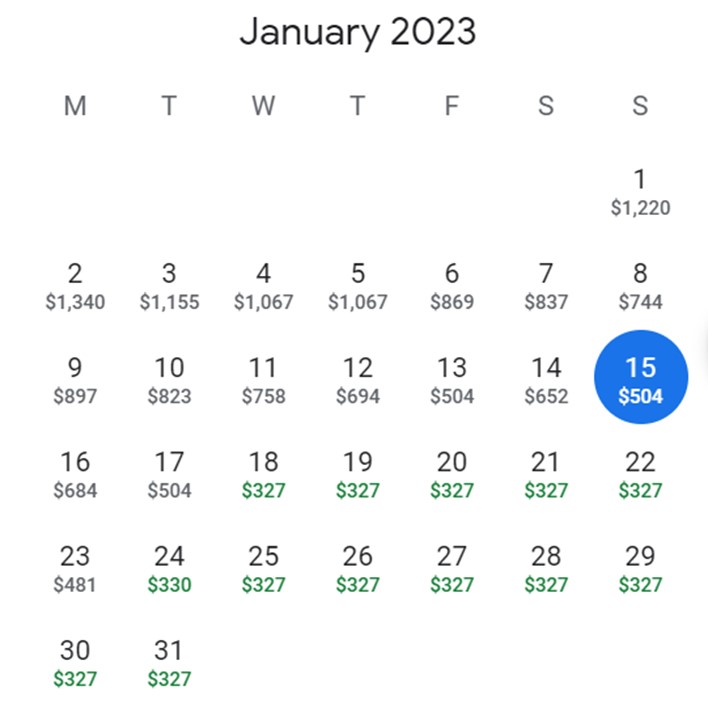
As you can see, the cheapest flight options across the month are highlighted in green, which gives you a clear indication of when you’ll want to fly if the price is your primary concern.
Initially, I searched for flights from Sydney to Singapore on 15 January 2023, however, the same flight could be $177 cheaper or $319 more expensive if I flew a few days on either side of this date.
Date grid view
Another way Google Flights displays cheaper flights is via the ‘date grid’ function.
Here you’ll see the same information in a different layout, where ticket prices are displayed in an easy-to-read colour-coded chart across a week.
As you can see, you can save $177 by flying on Wednesday 18 January instead of an earlier date.
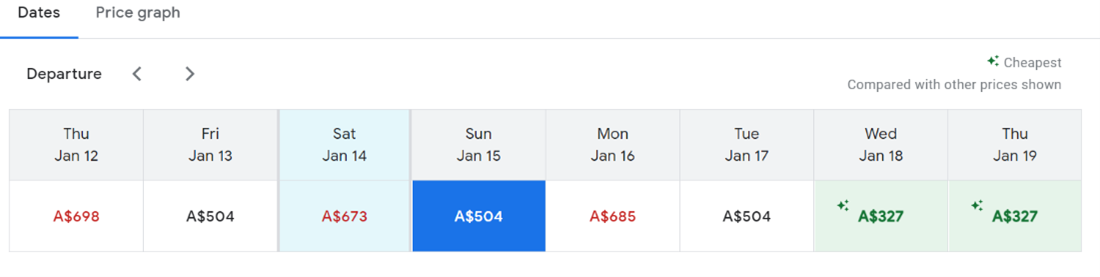
How the chart appears will depend on whether you’re looking for a one-way or return flight. Return searches will display a chart with the cheapest dates to fly on departure and return dates.
You can use the date grid view to line the cheapest flights up to find the most affordable option, as shown in the example below.
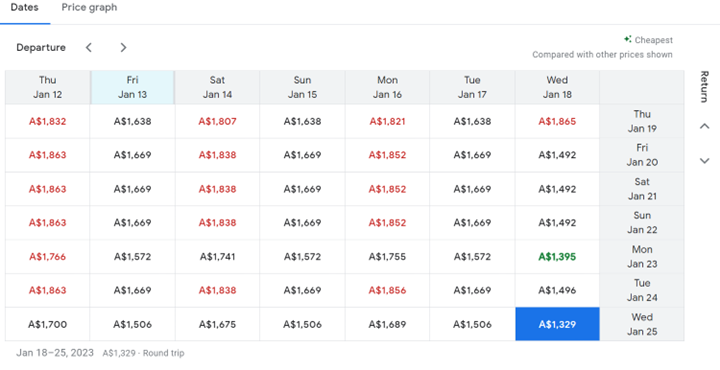
As you can see, in this scenario, leaving on Wednesday, January 18 and returning on Wednesday 25 January (rather than departing on Sunday 15 and returning on Sunday 22 January) would save $340.
To see the date grid view, simply click on ‘date grid’ just under the flight search.
Price graph view
Finally, you can also see your search results in the ‘price graph’ view.
This function allows you to tailor your search by changing dates according to the length of your trip.
Hovering over the blue bars will show you how the trip price changes depending on how long you stay away.
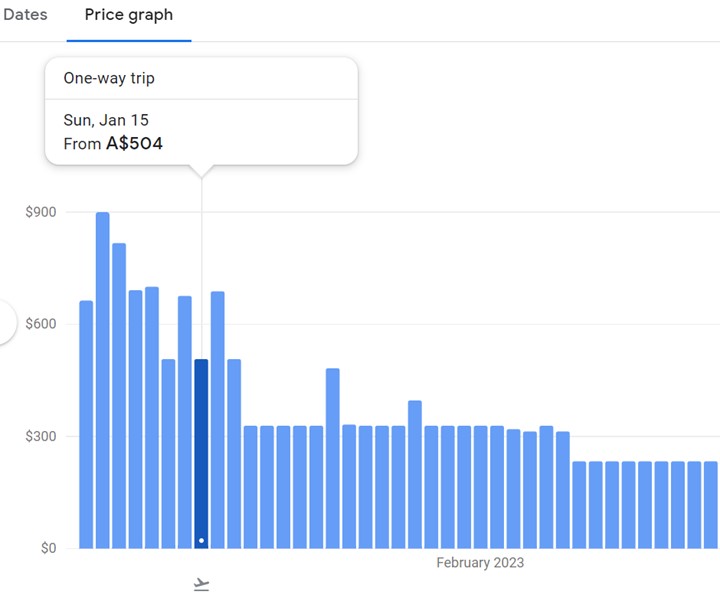
To see the price graph view, click on ‘price graph’, which is next to ‘date grid’ under the flight search.
Purchasing your flights
While Google Flights helps you to find the best fares, it doesn’t help you buy them.
That’s down to the fact that Google Flights is a search engine, not an online travel agent. As such, you’ll still need to go through a third party to actually book and purchase the flights.
Once you’ve used Google Flights to source the flights that work best for you, you’ll need to click through to the airline. Where there is more than one option, you will usually be able to book via the airline’s website or with an online travel agency.
Click ‘select flight’ (or simply click on the search result) and you’ll be presented with a range of booking options (note that some may include a credit card fee, but this is usually stated next to the price).
Then, click ‘continue’ to be redirected to the booking website where you can proceed to purchase your flights.

How to use Google Flights Explore
Perfect for those working with a budget, not a plan, Google Flights Explore offers a compelling way to find the cheapest flights when you don’t necessarily have a set destination in mind.
Simply follow these steps to use Google Flights Explore to your advantage:
- Enter your departure city and a broad destination (this could be a country or continent, e.g. Europe)
- Select your travel dates as normal (keep this broad with the ‘flexible dates’ toggle to improve your chances of finding a cheap flight)
- Explore the map to view destinations and prices across a region
- Click on a destination and then ‘view flights’ too see airfares
Note that flights displayed in green indicate that this is the lowest price for your search dates.
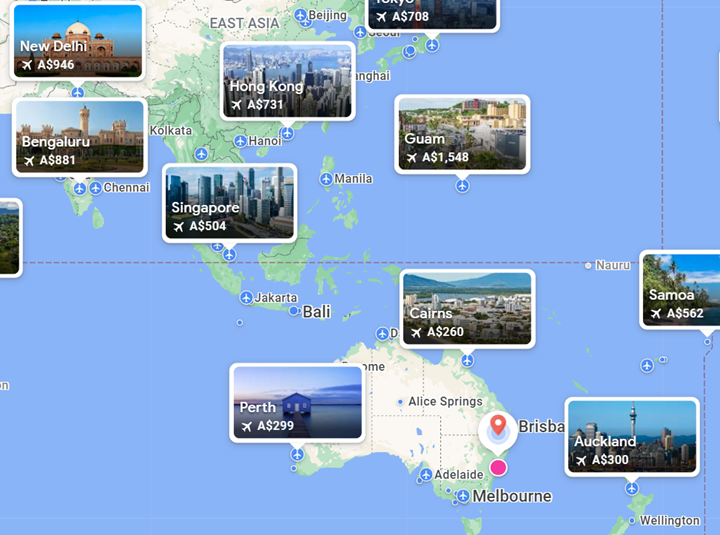
How to set up Google Flight alerts
In the absence of reasonably priced business class and first class reward seats (or any reward seats for that matter), it might make sense to save your points and buy the cheapest paid airline ticket possible instead. In this case, it pays to set up Google Flight alerts.
Once you have entered your travel information to search for a flight, you can click on the ‘track prices’ toggle (note you’ll need to be signed in to Google to track flights).
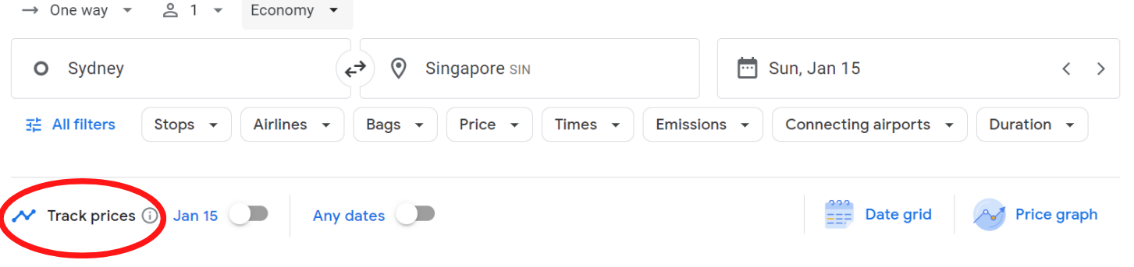
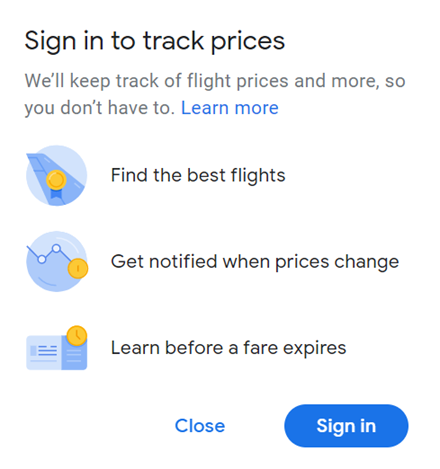
Google will work in the background to keep tabs on your tracked flights and will notify you via email of any changes to the price.
This email alert will show if the price of your flight has either increased or decreased, eliminating the need for you to check throughout the day.
It’s important to make sure you track a flight correctly and are receiving (and opening) these emails if you’re serious about snatching the best flight prices.
Comparing carbon emissions with Google Flights
One of the less ideal parts of air travel is the impact on the environment. As such, Google Flights went green last year by giving travellers the ability to compare carbon emissions between all flights.
Carbon emissions vary according to the plane type and route, with larger aircraft and longer routes typically being worse for the environment.
While this feature doesn’t help you save money, it’s still important to use. Personally, if the prices are fairly similar, I will make a conscious effort to find the more environmentally friendly option.
Google ranks the best flights based on price and convenience, but you can filter your search to include ‘less emissions only’ or simply pay attention to the emissions in the search results.
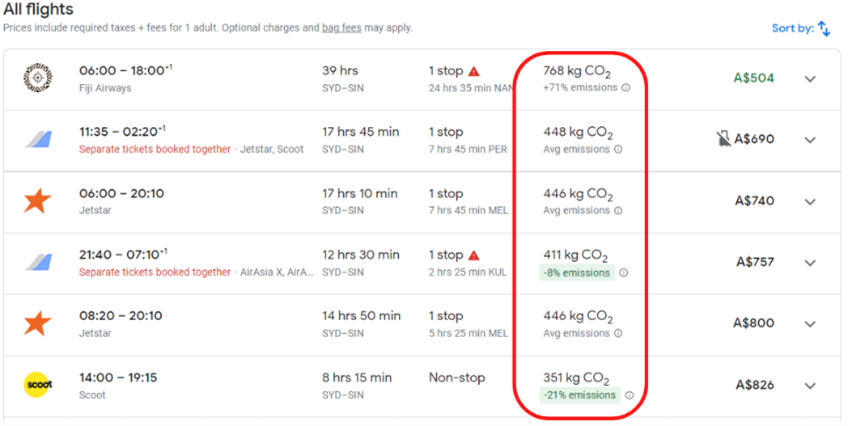
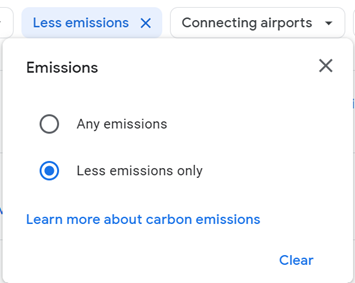
As always, the best options will be highlighted in green – note that these are not always the cheapest flights.
Can you book via Google Flights?
In short, no. Google is not an online travel agency, which means it requires you to click through to book directly with the airline.
Basically, Google Flights enlists search functions to find you the most suitable airfares, which you then book through the airlines themselves.
The good news here is that seeing as Google is not an online travel agency (and therefore cuts out the middleman) it doesn’t charge a commission, either.
However, it is worth bearing in mind that a small number of airlines don’t display in Google Flights. Some major exceptions are Southwest Airlines in the US, and several large Asian carriers including Air China, China Eastern, Thai Airways, and Philippine Airlines.
Does Google Flights have an app?
No – Google Flights is an online browser. The closest thing to an app would be searching for flights via the mobile browser, which has an easy-to-navigate mobile browser.
Bottom line: Google Flights for beginners
When it comes to searching for the cheapest flights, Google Flights is the best place to start.
A savvy traveller’s best friend, Google Flights is a robust tool with many features that work to help you source the most suitable airfares for your travel needs.
Whether your travel plans are flexible or restricted by time, budget, work or family, taking advantage of the many search filters will help you find the best flights for your trip.
While Google Flights is certainly a worthy travel tool, it’s not perfect. Not all airlines display on Google Flights and the prices quoted aren’t always accurate, so any results should be used as a guideline and in conjunction with further research, including Skyscanner searches.
In saying that, we have long since used Google Flights to find some amazing travel deals. In fact, many of our most memorable trips have begun with a humble Google Flights search.
Have you used Google Flights to find cheap airfares? Tell us about it in the comments!
FAQ – Using Google Flights
What is Google Flights?
Google Flights is an online flight booking search engine that allows travellers to search for suitable airfares from multiple airlines, before booking through the airline itself.
Does Google Flights display results for all airlines?
No. Not all airlines are included in a Google Flights search result as some carriers including Southwest Airlines, Air China, China Eastern, Thai Airways and Philippine Airlines don’t display in Google Flights.
Are Google Flights prices accurate?
Not necessarily, while Google Flights can be an excellent tool, the prices quoted are not always 100% reliable and won’t hold true if the prices are different when you click through to the airline.
While you’re here: Subscribe to our newsletter for the latest tips, deals and news. It only takes a few seconds and we respect your privacy:

WARNING…
Just noticed this concerning feature!
Google appears to increase the price of flights if you lower the duration filter. I guess the logic is that travellers who want shorter duration flights are more likely to pay more.
For an upcoming trip I have a fliter set to capture all flights with a duration less than 35 hours. One flight I have been watching in particular has a duration of 22 hrs. With the duration filter set to 35 hours the price is X. I was shocked to notice that when I reduce the filter to 30 hours the price of the exact same flight increased by $400! All other flight details were exactly the same. Only the price changed.
Clearly there is nothing to stop Google from doing this. They can set whatever prices they like. But please watch out for this if you are using filters. I’d also love to know if any one else can confirm this.
But always check final prices against other sites and flight aggregators.